You can connect and manage new profiles to your Social Media suite using Social. To access Social connect, you can either click on the Connect Profile as a new user:
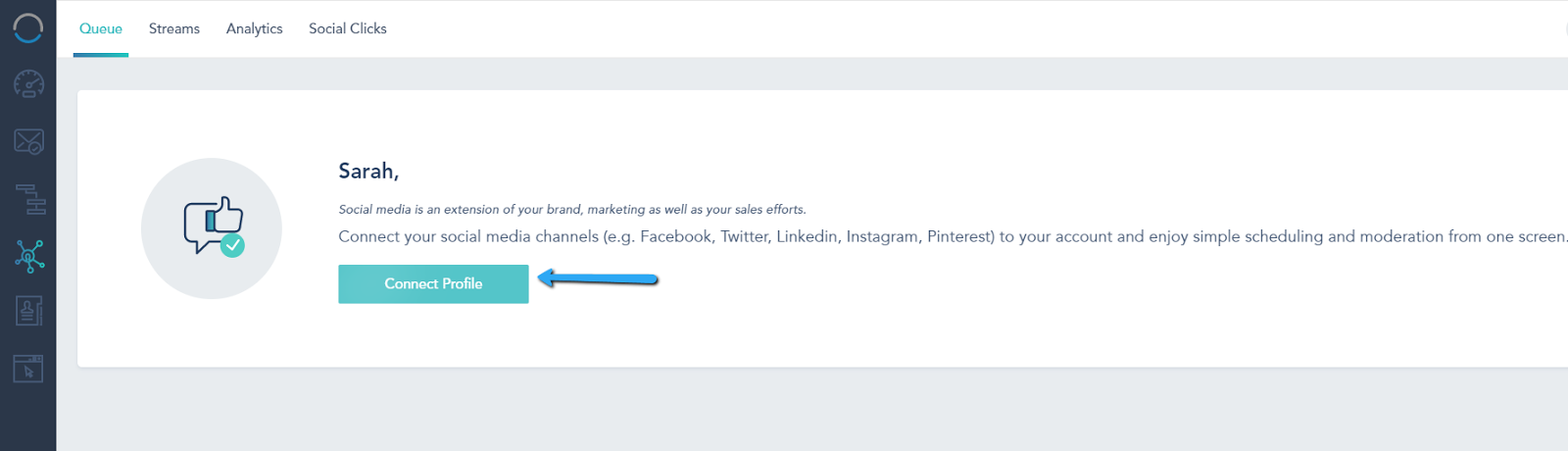
Or click on the “+” sign:
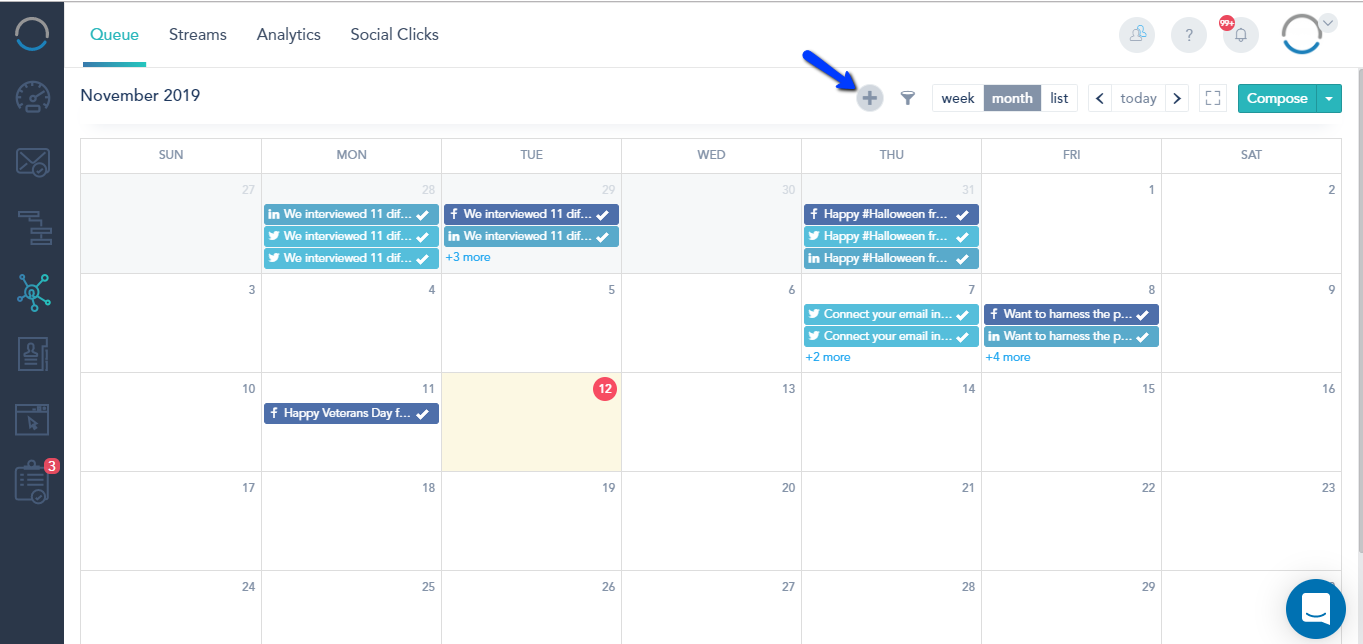
Or navigate to your Streams→ Add New Account:
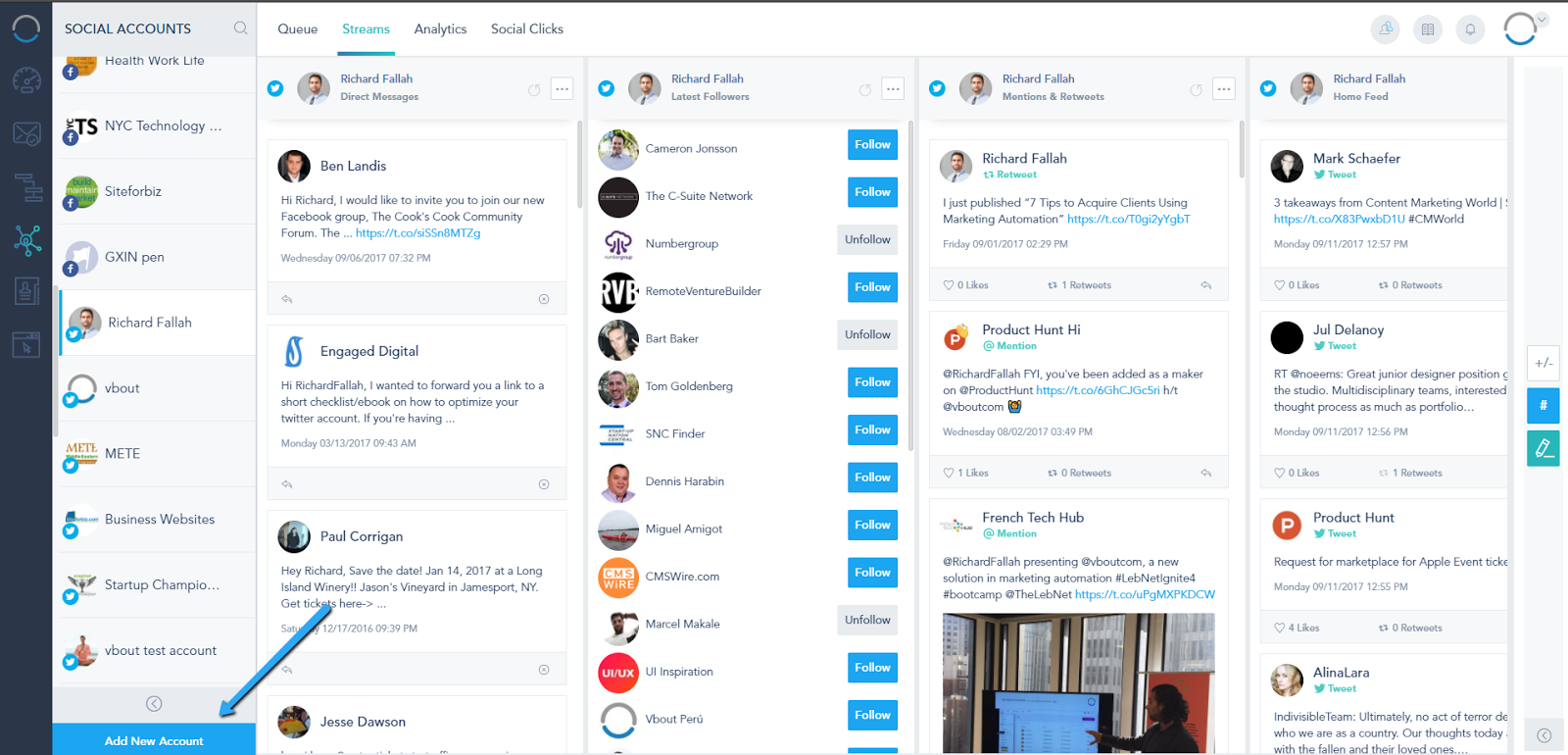
The Social Connect will open prompting you with the different profiles options to connect to the platform. From there you can preview how many profiles are connected, manage existing connections and track pages that have connection problems.
To connect a Facebook company page, you have to click on the Connect a Page and Authorize Brainstorm Automation through the 3-steps permission below:
Once you have completed the Authorization prompt, you will be redirected to your Social Connect where you must expand the page and choose which page(s) to manage:
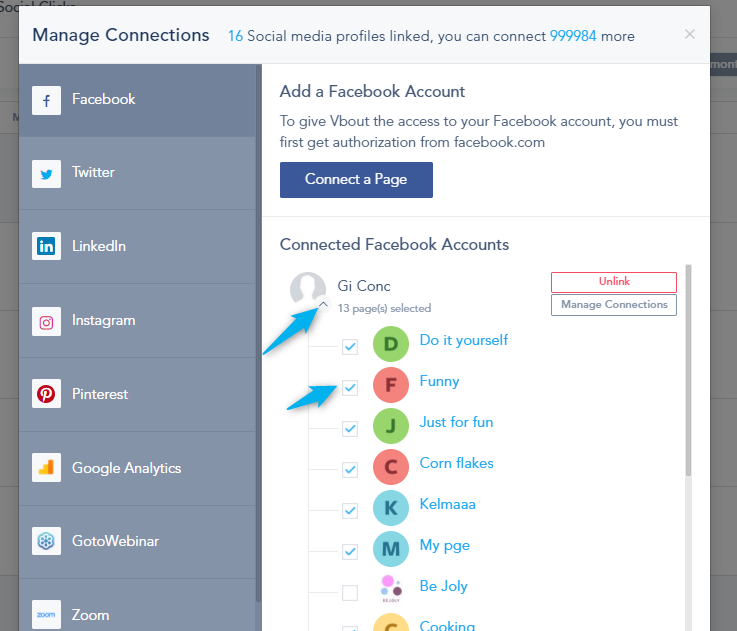
Once you have chosen the profiles, click on Save. Each page will be counted as a profile:
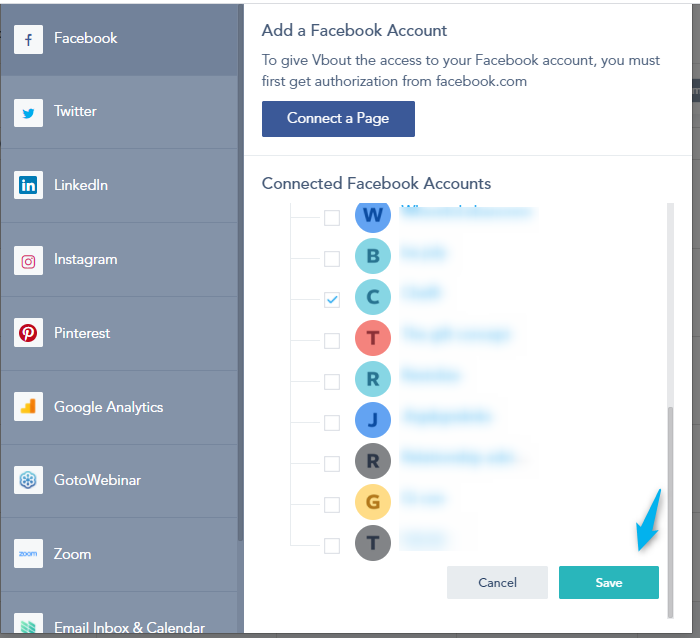
Connecting a LinkedIn Company page works similarly like Facebook Pages. You must expand the profile and choose which company(s) to manage. Each company will be counted as one profile:
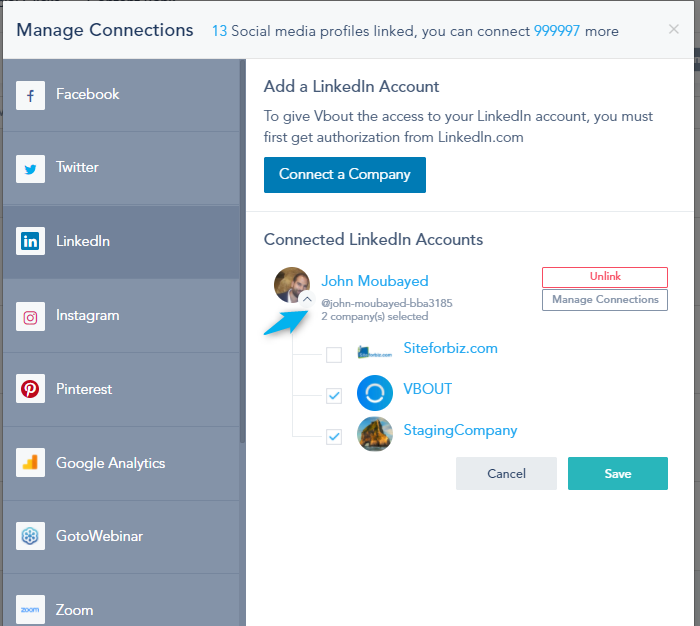
Connecting a Pinterest account will prompt you with the option to choose which Board(s) to manage. Each board is counted as a profile:
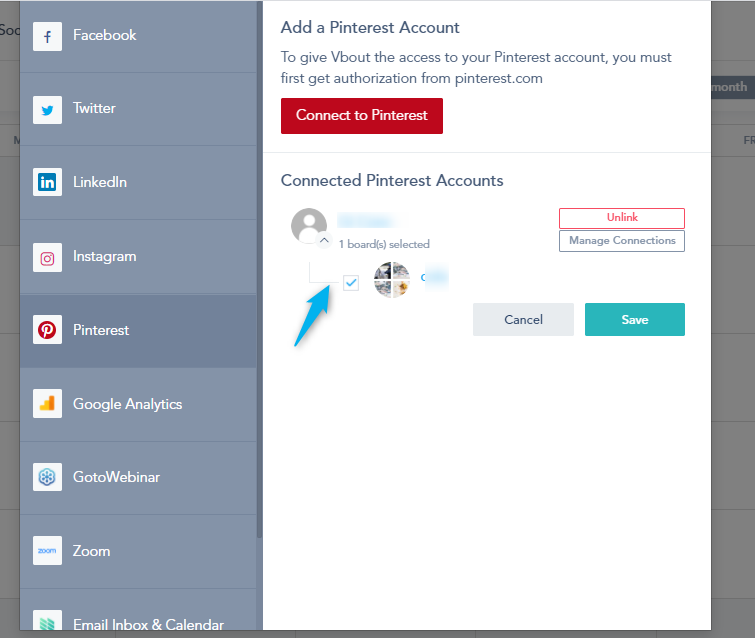
Was this article helpful?
That’s Great!
Thank you for your feedback
Sorry! We couldn't be helpful
Thank you for your feedback
Feedback sent
We appreciate your effort and will try to fix the article